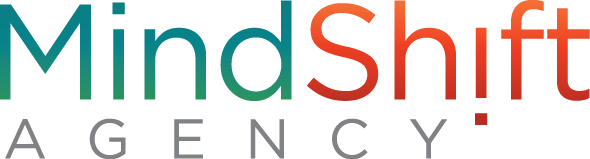5 Time-Saving Google Doc Features
Google Docs is the only place that I write. It auto-saves (preventing nightmares from my college days before that feature was invented). It corrects accidental spelling errors and unnoticed grammar mistakes (without having to flip through a dictionary or consult the grammar handbook). It voice types (almost as good as my cell phone). And in general, it’s shortcuts and features blow me away.
Did you miss my first article about my 5 favorite Google Docs features? Read it here, then continue reading this article for the best time-saving Google Doc features.
Feature #1: Voice Typing
Sometimes the stream of words in my mind whizzes by faster than my fingers can type. In those moments, I enable Voice Typing. It’s the same as your voice-to-text feature on your cell phone. And it saves you time to speak words instead of slowly type them.
Simply click “Tools” and then select “Voice Typing.” The Voice Typing icon will pop up. Click the microphone button and talk, and watch Google Docs record your words.
Hint: You can speak punctuation! “Period,” “comma,” “exclamation point,” and “question mark.” You can also say “new line” or “new paragraph.”
Hint #2: Always re-read what was typed through Voice Typing...you never know what crazy words will be written that are perfect for a round of Mad Gab!
Feature #2: Suggesting
Editors and colleagues alike will adore this feature. You can make edits or suggestions on a Google Doc that look like handwritten edits on a double-spaced paper. Essentially, you can suggest changes without actually making any. Then the document owner can review your suggestions and either accept or reject them.
As a team, you can save time by making edits at your convenience instead of scheduling a meeting. Plus, there are no worries about whether your handwriting is legible on their draft. (Not to mention the relief at avoiding the dreaded red pen marks...)
To enable suggestions, click the pencil icon on the toolbar, then “Suggesting.”
Now, if you add or delete anything from the Google doc, it will appear in colored brackets with a comment in the right column.
Feature #3: Google Drive Folders
For my friends who enjoy personality tests, I’m an Enneagram 1 (Reformer), ESTJ-A Assertive Executive, and Gold on the Colors Test. Which basically means I’m a recovering perfectionist with a need for organized details and a healthy moral sense of right versus wrong and good versus evil.
How does that relate to Google Docs? It reveals why I absolutely love Google Drive’s ability to organize my documents. I can create folders for everything, and further develop subfolders within those folders. It’s magnificent! (The only thing that could make it better? Color-coding options.)
While I’m typing away at my keyboard, Google automatically saves my work. And I can easily save this draft to any folder (existing or brand new) by clicking on the folder icon next to the document title and above the “Add-ons” and “help” tabs.
Plus, you can easily find what you’re looking for with the Google Drive search feature. Organization at it’s finest...and a back-up for the times when you curiously wonder, “Did I save that in this folder or that folder...or maybe in this one??”
Feature #4: Spelling and Grammar Check
Today's computers are equipped with so many new-fangled and fancy aspects, including a spell check. But Google docs has the best quality of grammar checking that I’ve seen. Occasionally we mix up verb tenses, or don’t remember to make listed items plural, or just have no idea how to scribe what we’re attempting to express.
The squiggly, blue underlines pop up under grammar errors, while the squiggly red ones underline speling mistakes.
But you can also request a more thorough spelling and grammar check by clicking “Tools” and then “Spelling and grammar” and then “Spelling and grammar check.”
Long gone are the days of scouring through dictionaries and thesauruses and grammar handbooks. Talk about a time saver!
Feature #5: Download Options
Although the online features of Google Docs are amazing, sometimes you just need a document in a different format. Which is why it’s an excellent feature to have multiple download options such as PDF or Word Document.
For example, each month I download my client invoices as a PDF and then attach it to my bill in an online platform (like PayPal or Bill.com).
To download your document, click on “File” and then “Download” and then whichever option you’re after.
The features continue
Last time I wrote about my 5 favorite Google Doc features, and this article focused on the ones that save me the most time, especially when it comes to typing, saving, and sharing. Now that you’ve learned these techniques, put them to use! And keep discovering the efficient features that make Google Docs such a helpful tool.
Have you explored the handy features of the Google Suite? If you’d like to learn more about how Docs, Sheets, Presentation, and Forms could help your business, fill out the form below!